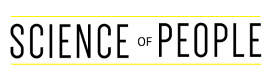Recent data1https://www.radicati.com/?p=17936 shows that in 2023, more than 345 billion emails are sent and received every day (a 4.3% increase from 2022). Whoa! Even with the increase of other communication methods like messaging apps, it seems that email is not going away any time soon.
As a common communication method for personal and business use, have you ever wondered if your emails are hitting the mark or generating the best possible responses? You could miss out on opportunities to be an even more effective communicator!
Ready to make your emails stand out? Let’s dive into elements and tips to incorporate into your professional emails and examples you can use for various situations.
Why is Professional Email Etiquette Important?
Professional email etiquette is important because it demonstrates respect, provides clarity, and enhances credibility.
- Shows respect: By using proper etiquette, including grammar, personalization, and a courteous tone, you convey that you value their input and time while fostering positive relationships.
- Provides clarity: By structuring your emails with clear headings and paragraphs and keeping them concise, you help readers understand what you’re trying to communicate.
- Gives credibility: When your emails are well-crafted, it shows that you take communication seriously and can be trusted, reflecting your reputation.
- Improves response: When your emails are clear, kind, and concise, people are more likely to understand your goals and respond faster.
23 Tips to Craft the Perfect Professional Email
#1 Optimize your subject line for a higher open rate
According to Zippia2https://www.zippia.com/advice/email-subject-line-statistics/, “47% of email recipients will open an email based on the subject line alone.” Additionally, their research shows that if you personalize a subject line, it can increase open rates by 50%!
Your subject line may arguably be the most important part of your email. Why? It’s like the front door welcoming people to hear what you say. If the door is hard to find, it doesn’t matter what kind of value is inside!
To create a great email subject line, it should do at least some of these things:
- Offer value: Highlight what value you’re offering your recipient in your email.
- Communicate deadlines: Avoid using the word “urgent,” but consider including call-to-action due dates to convey urgency.
- Provide specificity: Get to the point, and don’t be too vague—tell people what you want to tell them.
- Be personal: Consider incorporating a first name or detail about the recipient.
- Include numbers: Including a number in your subject line can increase open rates by 57%2https://www.zippia.com/advice/email-subject-line-statistics/.
- Convey emotion: If you convey emotion rather than rationale, research shows2https://www.zippia.com/advice/email-subject-line-statistics/ you can boost opens.
Here are some examples of GOOD subject lines you might use in a professional setting:
- “Meeting Request: Can we discuss [Topic/Project] next week?”
- “I miss collaborating with you, [Name]! Can we schedule coffee this week?”
- “Collaboration Opportunity: [Name], I’d appreciate your input on [Topic/Project].”
- “Join us for a Productive Brainstorming Session on [Topic/Initiative].”
- “Invitation: Shape our [Department/Team] Goals for the Quarter 2”
- “I need your insight: Can we meet to review [Document/Proposal]?”
- “Thought of you! This article on [Topic] might help you with [Project].”
Here are some examples of BAD subject lines:
- “Hey”
- “URGENT!!!!!!”
- “Super Important Message,”
- “Meeting,”
- “Just checking in,”
- “Re: Re: Re:”
- “FW: FW: FW:”
- “READ THIS NOW!!!!”
- “I’ve been trying to get in touch with you”
- “Did you see my email?”
#2 Don’t abuse the word URGENT
One surefire way to cause anxiety in your colleagues is by using the word “URGENT” in your subject lines or putting it in all caps with extra exclamation points to convey the importance of your message (“RESPOND ASAP!!!”).
This is a public service announcement on behalf of everyone everywhere: Your all-caps, unclear, urgent messages are not increasing the chances of people responding. In fact, they may even end up in spam or junk folders.
Instead of high-anxiety, all-caps subject lines, use ultra-clear, specific language to communicate your urgency. For example, instead of “READ NOW!” try something like, “[Name], Can you help? Client received the wrong product.” A subject line like this conveys a sense of urgency and specificity without causing anxiety. Someone can read that with more certainty and responsibility to take action.
#3 Use charismatic word cues to prime people’s responses
Have you ever received an email that made you feel warm and fuzzy? Or received an email that prompted you to think strategically? The words you choose in your email can evoke different emotional responses due to a phenomenon called priming psychology.
By leveraging priming techniques in your email communication, you can create more effective emails that resonate with recipients and prompt desired actions. For example, in Vanessa Van Edwards’ book Cues; Master the Secret Language of Charismatic Communication, she discusses the difference between warm cue words and competent cue words and how they can evoke different responses.
| Convey Warmth | Convey Competence |
| Contribution, Inspiring, Role-model | Expertise, Skilled, Seasoned |
| Careful, Thoughtful, Conscientious | Accurate, Precise, Thorough, Diligent |
| Smooth, Integrated, Rewarding | Streamlined, Effective, Productive, Optimal |
| Impressive, Amazing, Remarkable | High-quality, Superior, Exceptional |
| Impactful, Difference-maker | Achieve, Deliver, Success, Outcome |
| Helpful, Talented, Supportive | Insight, Depth, Well-versed |
| Dedicated, Caring, Steadfast | Attentive, Focused, Methodical |
It’s important to balance warm and competent words, tailoring your emails to the specific situation or desired feeling you want to convey. Incorporating warm words helps build rapport and create a positive environment, while competent words convey professionalism and expertise. By combining both, you become more charismatic in your communication style and can establish credibility while fostering positive working relationships.
Here are examples of the same message written in a competent tone, warm tone, and charismatic tone.
Competent email message:
I trust this message finds you well. I am reaching out to discuss the strategic plan for our upcoming project. Your expertise and track record of delivering exceptional results make you an ideal candidate for this endeavor. Given the project’s complexity and importance, I believe your insight would greatly enhance our chances of success. Let’s discuss further details and explore how to combine our strengths to achieve outstanding outcomes—looking forward to hearing your insights.
Warm email message:
I hope this email brings a smile to your day. I wanted to personally reach out to you and express my excitement about the possibility of collaborating with you on our upcoming project. Your impressive contributions have caught my attention, and I genuinely believe that your unique perspective and talents would significantly impact our journey. I envision a partnership built on trust, support, and shared passion, where we can create something truly remarkable together. I would love to connect and discuss the project further at your earliest convenience.
Charismatic email message:
I hope this message finds you well. Considering your exceptional expertise and outstanding accomplishments, I am honored to be reaching out to you. Our upcoming project holds immense potential, and I firmly believe your focused and supportive approach would be invaluable to our shared success. The combination of your impressive skills and genuine enthusiasm has truly captured my attention. I am eager to discuss the project in detail, fostering an environment where our collaborative efforts can flourish and lead us to remarkable outcomes. I genuinely look forward to connecting and exploring this exciting opportunity together.
For much more on how to have more charisma in your life, check out this helpful resource!
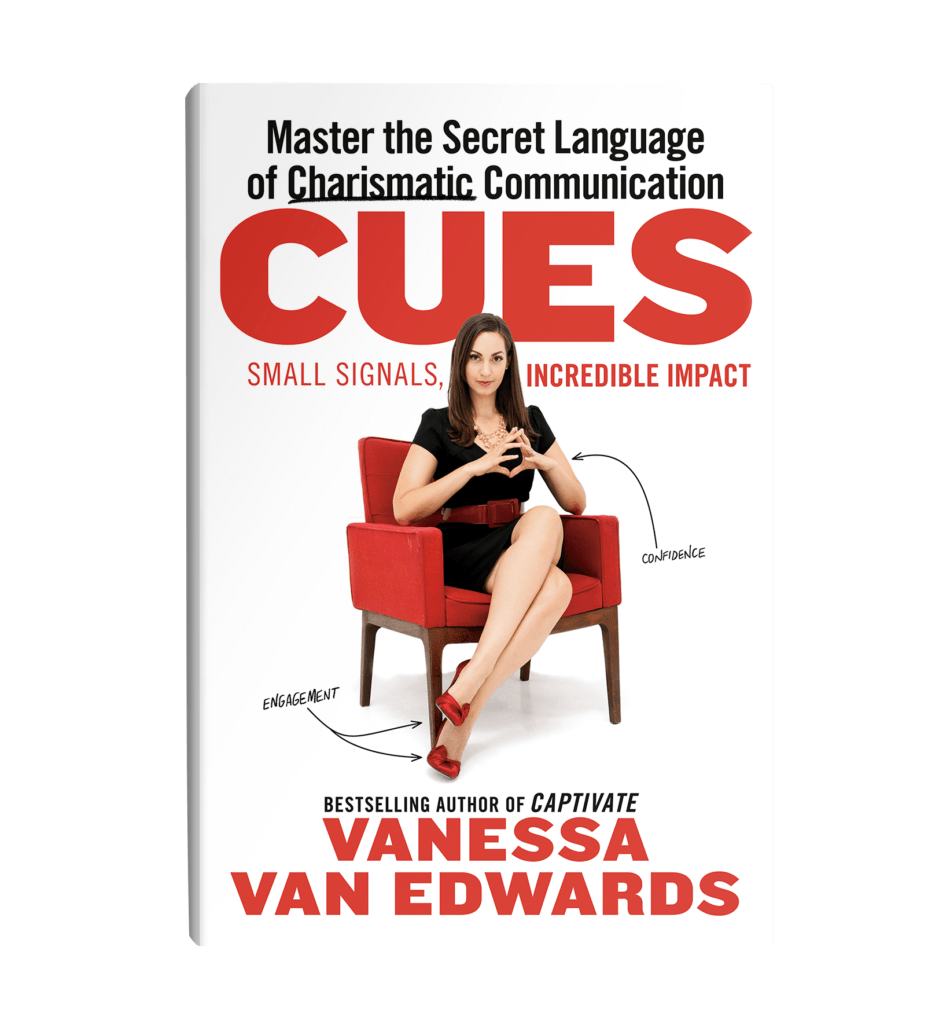
Unlock the Secrets of Charisma
Control and leverage the tiny signals you’re sending – from your stance and facial expressions to your word choice and vocal tone – to improve your personal and professional relationships.
#4 Personalize your emails whenever possible
Personalized emails not only boost open rates2https://www.zippia.com/advice/email-subject-line-statistics/ but also improve engagement, improving your chances of a response as well. People like to feel seen and known.
To personalize your emails, take these steps:
- Address people by name: Don’t skip the greeting at the top! Say hi to people before you make your request or share information. For example, “Hi [First name].”
- Reference previous interactions or conversations relevant to your message: This shows your attention to detail and indicates your reason for reaching out. For example, “I appreciated what you shared about your experience with [Relevant Project] and wanted to reach out to get your feedback on [Project].”
- Adapt your communication style to mirror theirs: For example, if you notice a more casual tone, respond with a casual tone, and vice versa.
- Include details that are relevant to the recipient specifically: “Your expertise in [Relevant Project] can help me get a better idea of how to approach [Detail], [Detail], and [Detail].”
- Show genuine interest: Ask thoughtful questions to establish a deeper connection. For example, “Can you tell me more about how you developed your framework for success in [Relevant Project] and others like these? I’m curious to learn from you!”
#5 Enhance readability with a clear structure
By crafting a visually appealing email (not necessarily including design!) that follows a structured flow, you better help readers clearly understand what you’re trying to communicate.
There are several key elements to consider, including:
- Greeting: Address people by name whenever possible, followed by a polite greeting. “Hi [Name], I hope you’re enjoying your week so far!”
- Introduction: If you haven’t corresponded with the person, introduce yourself. For example, “My name is [Name] with [Company], and I’m interested in connecting with you about [Relevant Idea].” If you already know them, refer to a previous interaction and provide context for why you’re emailing.
- Body: In the body of your email, provide more detailed information, explain your request or purpose clearly, and support your points with relevant details. Use short paragraphs or bullet points to enhance readability. Be specific and avoid unnecessary jargon or technical terms unless you communicate with an audience that understands them. For example, the body might look like this:
“I’d enjoy collaborating with you on [specific tasks or areas of responsibility]. From what I’ve heard from [mutual colleague], I believe your expertise would make a big difference! Your involvement would primarily include the following:
- [Responsibility or deliverable]
- [Responsibility or deliverable]
- [Responsibility or deliverable]”
- Attachments: If you need to attach any files, mention them in the email body and ensure they are included before sending. You can also inform the recipient about the file format or briefly describe each attachment. For example, “I’ve attached a project brief that provides more details about the scope, timeline, and deliverables. Take a look at it, and if you have any thoughts or suggestions, I’d love to hear them by [deadline].”
- Bold or highlight the call to action and deadline: For busy readers, it can be helpful to call out the call to action by bolding or highlighting the call to action and the date you need a response. That way, if they refer to the email later, they can reference them more easily. For example, “I’d appreciate your feedback by [deadline], if possible. Let me know what you can do if that’s not feasible.”
- Closing: Conclude your email with a courteous closing remark of gratitude and any other relevant details. For example, “Thanks so much for considering this proposal! If you have any questions or need further information, feel free to reach out to me by phone at [Phone number]. I’m available to discuss this opportunity whenever it’s convenient.”
- Sign-off: After proofreading, add your full name and, if applicable, your job title, company name, and contact information (phone number, website, etc.) as part of your email signature. For example,
Thanks,
[Your Name]
[Your Position/Title]
[Your Company/Organization]
[Your Contact Information]
In contrast, here is an example of what a BAD “professional” email would look like:
Subject: URGENT!!!!! Need Help ASAP
Hey………So I’m in a real jam and need your help ASAP! I’ve been assigned a project, and honestly, I have no idea what I’m doing. Can you just do it for me??? I’m swamped, and I can’t afford to mess this up. I’m counting on you to save my neck. Get back to me ASAP!!!!! I owe you one. THANKS!!!!
Clear? No. Professional? No. Courteous? No. Personalized? No. All around, this is a bad email!
#6 Stick to the point
If you think your email might be too long, it might be! If you send someone a long email, they may be less inclined to read it or respond, especially if they weren’t expecting it and there isn’t a defined structure or clear call to action. If you want to call people to action or respond relatively quickly, it’s important to be concise and to the point.
Follow these tips for a higher response rate:
- Be direct and specific: Clearly state the purpose of your email, including relevant details, dates, etc.
- Stick to one call to action: Ideally, you only have one call to action in your email. If you have more than one or two, it’s time for another email. Try not to ask people to do too much in one email; otherwise, people will feel overwhelmed and not act at all.
- Stick to three paragraphs: If your email is longer than three paragraphs or includes more than one or two calls to action, it might be time for a quick call or meeting to discuss. Whatever you do, avoid writing a novel (unless they’re expecting it).
- Consider the medium: Extremely short, one-line emails can also miss the mark and be wildly unclear. Consider adding clarity to your email, or direct the conversation to a messaging app like Teams, Slack, or whatever your team typically uses.
- Consider the reader’s perspective: Before you hit send, consider their perceptions and understanding of your topic. Are there any details missing? Tailor your email to their needs.
#7 Use a hierarchy of facts
At best, people skim their emails. At worst, they don’t finish reading them. To mitigate the potential that people miss the point of your email, don’t bury your lead. Put the most important point at the top, then move down into supporting details and background information, as needed. This helps the recipient quickly grasp the key points and then delve into further specifics.
Follow this hierarchy to boost engagement:
- Start with the main point: Begin your email by stating the most critical fact or key message right at the beginning. This immediately captures the recipient’s attention and provides a concise summary of your email’s purpose or main idea.
- Provide supporting details: After stating the main point, follow up with the necessary supporting facts or details that support your main statement. These supporting details should provide additional context or explanation, reinforcing the importance or relevance of the main point and enforcing the call to action.
- Include background or supplementary information: Towards the end of your email, you can provide any information or supplementary details that may be helpful but are not essential for understanding the main point. This can include additional context, contact information, or follow-up details.
#8 Start new chains when necessary
Do you ever receive emails that are cluttered with forwards and replies in the subject line? Or perhaps you have been on an email chain that has deviated so far from the original question that you can no longer recall its purpose?
Let’s put an end to this chaos! If you find yourself on a thread unrelated to the original subject or strayed so far off-topic that it’s difficult to follow, it’s time to create a new chain.
Here are some general rules to follow regarding email:
- The subject line should relate to the content of the email: If the content you’re about to reply with doesn’t match the subject line, it’s time to start a new chain.
- When the chain becomes complex, have a meeting: If there’s an endless email chain of back and forth or confusion, it’s likely a more complex conversation that deserves a meeting.
- Clearly state the new topic: When starting a new email, be sure to be clear about the topic, and don’t assume people will automatically know what you’re talking about.
- Carefully select the appropriate recipients: In some cases, not everyone on the previous chain needs to be on the new chain. Be careful about recognizing who needs to be involved in the new chain.
- If necessary, reference the previous thread: If there are points from the previous thread that are relevant to a new topic, be sure to include them for reference.
#9 Check your emotions (and your emojis 🙂 )
It’s important to be mindful of your emotions when crafting emails, as they can have a significant impact on your credibility. While it’s great to show excitement, avoiding going overboard with exclamation points, smiley faces, and emojis is best.
Emotional emailing, particularly when you’re feeling angry or upset, is also something to steer clear of. Sending something nasty in the heat of the moment is sure to leave you with regret. If you feel particularly worked up while writing an email, it’s best to take a step back and revisit it with a clear head 24 hours later.
As for emojis, it’s okay to use them sparingly with close friends and colleagues, but be mindful of going overboard and potentially triggering negative thoughts for your recipient. Not everyone sees emojis in the same way, especially across generations.
A smiley face 🙂 to one person may seem like a happy response, while it may appear passive-aggressive to someone else! It’s difficult to know for sure, so proceed with caution and communicate with your colleagues about what different emojis mean to you.
Pro Tip: Check out our article to learn the meanings (and secret meanings) behind the emojis that people use daily to communicate and use them wisely!
#10 Include a clear call to action
As a recipient of an email, you are faced with the decision to either respond or disregard the message altogether. As a sender, the ultimate goal is to receive a response. One effective way to ensure a higher response rate is to include a clear call to action (CTA). To make it even more prominent, you could consider highlighting or bolding the call to action.
To improve your response rate, it is important to identify the main objective of your email. To do that, ask yourself these questions:
- What is the primary message you are trying to convey?
- What question do you need to be answered?
- What action do you need the recipient to take?
By focusing on this key element and ending your email with a concise call to action, you are making it easier for the recipient to respond promptly. So, next time you send an email, remember to keep the end goal in mind and make it easy to reply.
Pro Tip: Stick to one call to action per email (and typically no more than two). Even if you have two or more calls to action, the second one should reinforce the first. For example,
- CTA one: “Let me know if you can complete the project by [deadline].”
- CTA two: “If this deadline is not feasible, let me know when you can complete it.”
#11 Use a charismatic sign-off
Sign-offs are the finishing touch to your email that has the potential to leave a lasting impression. To stand out and be memorable, choose a sign-off that aligns with your personal style and the tone of your relationship with the recipient. It’s important to maintain professionalism while injecting a touch of charisma and positivity to leave a lasting impression.
Here are some charismatic sign-off ideas you can use or make your own!
- Stay awesome!
- Wishing you continued success!
- Have a fantastic day!
- Keep shining!
- All the best, and keep rocking it!
- Sending positive vibes your way!
- Stay incredible and unstoppable!
- Looking forward to more great things!
#12 Include a professional signature
Using a professional signature in your email helps to provide important contact information and create a consistent and polished impression. In the simplest format, your signature should look something like this:
[Your Name]
[Your Position/Title]
[Your Company/Organization]
[Your Contact Information]
It’s important to note a few rookie mistakes with your email signature, though, so be sure to follow these helpful rules:
- Make sure your contact information and web links are up to date.
- Ensure your social media profiles are relevant to your work.
- Avoid using excessive formatting, graphics, or lengthy quotes. (Note that some graphics may not appear for everyone or require extra load time.)
- Ensure your signature is mobile-friendly. Some graphics or fonts may not appear as nicely on mobile as on a desktop.
- If your company requires it, include legal disclaimers and confidentiality statements. (Check your company’s guidelines).
- Test your signature view by emailing yourself on a personal email account. Does it appear correctly? Load correctly? Adjust accordingly.
#13 Add the “to” email address last
One common mistake many people make when composing emails is starting from the top and adding the recipient’s address first. Rookie move! This can lead to accidentally sending the message before it is ready. It’s best to wait until the message is complete before adding the address to avoid mishaps with the send button.
#14 Maximize efficiency with templates
As a professional, it’s useful to have a variety of email templates on hand to streamline your communication and ensure consistency. Here are some categories of templates that can be helpful to have on hand:
- Introduction or Networking:
- Introducing yourself to a new contact
- Requesting a meeting or phone call
- Following up after a networking event
- Job-related:
- Applying for a job or internship
- Following up after an interview
- Accepting or declining a job offer
- Requesting a recommendation letter
- Meeting or Appointment:
- Scheduling a meeting or appointment
- Confirming or rescheduling a meeting
- Sending a meeting agenda
- Requesting information or materials for a meeting
- Thank You:
- Expressing gratitude after a meeting, interview, or networking event
- Thanking a colleague or supervisor for their support or assistance
- Acknowledging a gift or gesture of kindness
- Informational or Announcement:
- Sharing important updates or news with colleagues or clients
- Announcing a change in office procedures or policies
- Communicating an upcoming event or training session
- Customer Service or Support:
- Responding to customer inquiries or complaints
- Providing instructions or troubleshooting steps
- Acknowledging feedback or suggestions
- Follow-Up:
- Following up on a previous email or conversation
- Checking in on the progress of a project or task
- Requesting a status update
- Apology or Error:
- Apologizing for a mistake or misunderstanding
- Addressing a customer complaint or dissatisfaction
- Clarifying miscommunication or providing a correction
- Closure or Goodbye:
- Ending a professional relationship or collaboration
- Farewell message to colleagues or clients
- Handing off responsibilities to a successor
Having templates in these categories can save time. However, remember to customize and personalize the templates as needed to suit each specific situation.
Pro Tip: Utilizing tools like TextExpander. This tool can allow you to create templated messages to take your emails to the next level. Here’s how it works: Simply type a keyword like “gratitude” or “meeting,” and your pre-typed message magically appears!
#15 Be aware of cultural differences
Being aware of cultural differences in communication is crucial to ensure effective and respectful email exchanges. It’s important to treat each person as an individual and be open to learning and adapting. Effective cross-cultural communication requires continuous awareness, empathy, and a willingness to bridge gaps in understanding.
Here are some best practices to enhance your awareness and improve communication across cultures:
- Research and educate yourself: Take the time to research and understand the cultural norms and communication styles of the recipients you interact with regularly. Familiarize yourself with their customs, values, and expectations regarding email communication. Don’t be afraid to ask for advice from people directly!
- Adapt to their preferred communication style: Different cultures may have varying preferences for directness, formality, or hierarchy. For example, some cultures may value a more indirect and polite communication style, while others may prefer directness. Observe these styles, ask questions, and adapt as necessary.
- Use appropriate greetings and titles: Address recipients using appropriate titles and greetings based on their cultural norms. Some cultures prioritize formal titles, while others may be more inclined towards informality. Research and use appropriate salutations to show respect and establish rapport.
- Pay attention to potential misinterpretation: Avoid slang, idioms, or humor that may not translate well across cultures. Strive for clarity and simplicity in your language to minimize misunderstandings.
- Respect time zones and work hours: When sending emails to recipients in different time zones, be considerate of their working hours. Avoid sending emails that may interrupt their personal time or sleep. If necessary, schedule your email to be delivered at a more suitable time.
- Be patient and allow for response time: Response times may vary across cultures, and some cultures may prioritize relationship-building or thorough analysis before responding.
- Be mindful of nonverbal cues: Remember that nonverbal cues may not be present in email communication. Gestures, facial expressions, and intonation are absent, sometimes leading to misinterpretations. Be clear in your written communication and consider providing additional context or clarifications if needed.
Pro Tip: When you’re unsure about how to communicate with someone, don’t be afraid to ask. People will likely appreciate your willingness to learn about them and their culture.
#16 Make sure it’s mobile-friendly
According to Campaign Monitor3https://www.campaignmonitor.com/resources/guides/email-marketing-trends/, 47% of people access email via their mobile devices. So ensuring that your email is mobile-friendly is crucial. Here are some tips to ensure mobile-friendly emails:
- Use a single-column layout.
- Use clear, legible, standard fonts and font sizes (12-16pt fonts are ideal).
- Keep paragraphs and sentences short. In mobile view, paragraphs could appear much longer than you realize.
- Keep your subject lines concise: A good rule of thumb is to aim for 60 characters or less.
- If you add images, use compressed images to reduce load time and improve visibility.
- Minimize excessive scrolling with concise emails and clear calls to action.
- Try not to use tables. If you need a table or graphic, try attaching it as an image.
#17 Recognize when email conversations need to be a meeting
Determining when an email exchange should transition to a face-to-face meeting depends on several factors, including the complexity of the conversation, emotional or sensitive matters, relationship-building dynamics, and the need for collaboration, among others.
Here’s an example situation where an email exchange would be better suited as a meeting:
Let’s say a team of project stakeholders is working on a critical and complex project that requires alignment, collaboration, and decision-making. The email exchange among the team members has been going on for several days, involving multiple threads and lengthy explanations. Despite the efforts to clarify and provide detailed information, there seems to be confusion and misinterpretation of certain aspects of the project.
In this case, it would be beneficial to transition from an email exchange to a meeting. Here’s why:
- Clarification and immediate feedback: The project’s complexity requires real-time clarification and immediate feedback. In a meeting, team members can ask questions, seek clarification, and receive instant responses, eliminating potential misunderstandings that may arise from delayed email replies.
- Active participation and engagement: Meetings allow for active participation and engagement from all team members. Through face-to-face interactions (even if that’s over Zoom), individuals can actively contribute their ideas, perspectives, and concerns, fostering a collaborative environment that encourages open discussion and problem-solving.
- Nonverbal cues and visual aids: Complex topics often involve nuances that are better conveyed through nonverbal cues and visual aids, such as body language, facial expressions, diagrams, or presentations.
- Building consensus and decision-making: Face-to-face meetings offer an opportunity to facilitate consensus-building and decision-making processes. The team can collectively analyze options, evaluate trade-offs, and reach decisions more efficiently, compared to a prolonged email exchange that may result in delays or difficulties in achieving alignment.
- Relationship building and trust: Meetings provide an environment for relationship-building and fostering trust among team members. Personal interactions can help strengthen professional bonds, improve communication, and enhance team collaboration and synergy.
In this scenario, transitioning from email to a meeting would enable the team to address the complexities of the project more effectively, ensure better understanding, and expedite decision-making and progress toward project goals.
#18 Don’t guilt people into responding
While you likely desire a timely response to your emails, avoid guilt-tripping or manipulating others into replying. Here are some common tactics that can inadvertently make others feel manipulated or pressured to respond, along with advice on improving response times more effectively:
- Excessive urgency: Using urgent language or emphasizing the need for an immediate response in every email can create a sense of guilt or obligation.
What to do instead: Reserve urgent requests for genuinely time-sensitive matters and clearly communicate the reasons for the urgency. Also, opt to make sure your email gets to the point and provides a clear call to action.
- Overusing high-priority flags: Marking every email as a high priority can dilute the significance of genuinely urgent messages.
What to do instead: Reserve high-priority flags for truly critical situations to avoid creating unnecessary pressure.
- Implying negative consequences: Implying negative outcomes or consequences if the recipient doesn’t respond promptly can be manipulative.
What to do instead: Focus on the positive impact or benefits of responding promptly. Providing context and relevant information helps people understand what’s needed of them. Additionally, calling out clear, fair deadlines helps people know how to respond.
- Attention: Same-day or next-day deadlines are not fair.
What to do instead: Show you value others’ time by considering the context of their workload and plan accordingly.
- Excessive follow-up emails: Frequent follow-up emails, especially with escalating tone or frustration, can make others feel guilted into responding.
What to do instead: Consider setting reasonable expectations for response times from the beginning and utilize gentle follow-ups or reminders when necessary. A good rule of thumb is to allow someone three to five business days to respond, but this timeline may vary depending on your company culture. If you email someone the same day and expect a response the same day, it’s likely you haven’t planned out your project well.
Pro Tip: Utilize alternative communication channels when appropriate. For urgent matters or complex discussions, consider utilizing more immediate communication channels such as instant messaging or phone calls to facilitate quicker exchanges and decision-making.
#19 Avoid ghosting with effective email management
As a busy professional, you likely receive many emails daily, varying in priority and urgency. If you are easily overwhelmed by what feels like a mountain of emails to get through, you may have accidentally ghosted a few people along the way. Fortunately, you can use some helpful tools and tricks to make email management a little less daunting.
- Set up email rules and filters: Create rules or filters in your email client to automatically sort incoming emails into relevant folders based on specific criteria. For example, you may create a rule for emails from high-priority team members or clients to go into a specific folder so that you can focus on those first. You can also create rules by keyword. In most cases, this can be set up in settings. Not only does this help reduce clutter, but it also lets you focus on important emails.
- Flag or mark emails as tasks: If an email requires follow-up or action, flag or mark it as a task within your email client. This helps you keep track of pending actions and ensures that important emails aren’t overlooked. This is a favorite feature for me. I use it daily within Gmail and utilize Google Tasks to keep myself and my projects organized.
- Use reminders or calendar integration: If you need a reminder to respond to an email or complete a task related to an email, set reminders or integrate your email client with your calendar. This ensures that you stay on top of your commitments and deadlines. For example, you could mark an email as an event or a task and put it on your calendar.
- Unsubscribe from unnecessary subscriptions: Regularly review your subscriptions and unsubscribe from newsletters or mailing lists that are no longer relevant or valuable to you. This reduces email clutter and helps you focus on essential messages. If you don’t want to unsubscribe, consider setting a rule for a low-priority folder you can view when you have time.
- Use templates for common responses: If you frequently send similar emails, create templates for common responses or inquiries. This saves time and ensures consistency in your communication. (See tip #14)
- Practice email batch processing: Instead of constantly checking your email throughout the day, set dedicated time slots for processing and responding to emails. This helps minimize distractions and improves overall productivity.
#20 Consider whether an email is the right channel of communication
Remember, email is not your only communication option! Depending on the situation and the context of what needs to be communicated, sometimes it’s better to take the conversation to another channel like instant messenger or face-to-face, especially if the topic is complex, requires brainstorming, or is heavy or sensitive.
Here are some helpful rules of thumb to consider as you ask yourself the best method:
- One sentence → Instant message: If you’re writing an email or question that is only one sentence, consider chatting with the person via instant messenger.
- Three paragraphs or less → Email: If you’re writing an email to share information, documents, deadlines, or a call to action that should be documented, email.
- More than three paragraphs → Phone, video call, or video email. If your email is longer than three paragraphs and moves beyond two calls to action, the content is likely more complex and may need a conversation for clarity.
- More than three to five questions → Video call or meeting. If you’re asking more than five questions in an email, or asking multiple people to do different things, consider making it a video call so you can discuss and build on answers. Then send a follow email confirming those details.
Pro Tip: Sometimes, a longer email is justified if it’s intended to supplement a face-to-face discussion for clarity. For example, you may want to walk through a list of questions or ideas with your team, and sending them the questions ahead of time can be very helpful in allowing people to process their thoughts ahead of the discussion.
#21 Nurture professional connections with friendly drop-ins
Nurturing professional relationships is an essential aspect of maintaining strong connections and fostering a positive network, and email is a helpful tool for keeping in touch. Here are some ideas and guidelines for effectively using email to nurture professional relationships:
- Express appreciation: Send genuine thank-you emails to show appreciation.
- Share relevant resources or articles: If you find an article or resource that you believe would be valuable to someone, share it and let them know they came to mind.
- Celebrate birthdays or special occasions: A brief, friendly email demonstrates that you remember and care about them beyond professional interactions.
- Follow-up after meetings or events: Send a follow-up email after attending a meeting, conference, or networking event to express your gratitude for the opportunity to connect.
- Be mindful of timing and frequency: While it’s important to maintain regular communication, avoid overwhelming your contacts with excessive emails. Find a balance that feels appropriate and consider the individual’s preferences and workload when determining the frequency of your drop-ins.
#22 Check your work
Grammatically correct, error-free emails boost your credibility, provide clarity, and reduce the amount of back and forth due to misunderstanding. So it’s important not to skip the step of checking your work, even if you’re in a rush. It could save you time in the future!
Here’s a checklist of things to review before you hit send:
- Grammar, spelling, punctuation, and typos: Use spellcheck or a program like Grammarly to help you stay on track.
- Clarity: Put yourself in your recipient’s shoes. Will they understand what to do?
- Professionalism: Does it reflect well on you and your company?
- Names, dates, deadlines, and details: Is it going to the right person? Are the correct people copied? Are the dates, deadlines, and details accurate?
- Your own emotion: Did you write your email in an emotional state of anger or frustration? If so, pause before hitting send, and return to it in an hour to review and revise as needed.
#23 Avoid security risks
Fraudsters are getting more clever, and traps are becoming easier to fall into. So it’s important to stay updated on your email security to avoid hazardous situations regarding sensitive information and privacy for yourself and your company.
Here are some quick tips and rules to avoid potential pitfalls:
- Use strong and unique passwords: Strong passwords include a combination of uppercase and lowercase letters, numbers, and special characters. Avoid using easily guessable information such as birth dates or common words. Additionally, use different passwords for each of your online accounts to minimize the impact if one account is compromised.
- Enable two-factor authentication (2FA): Activate 2FA for your email accounts whenever possible. This adds an extra layer of security by requiring a second form of verification, such as a code sent to your mobile device and your password.
- Be cautious with email attachments and links: Avoid opening email attachments or clicking on links from unknown or suspicious senders. These can contain malware or phishing attempts.
- Use encryption for sensitive information: When sending sensitive or confidential information via email, consider using encryption. Encryption scrambles the content of the email so that it can only be deciphered by the intended recipient. Check if your email provider supports encryption or consider using a secure email service.
- Be vigilant against phishing attacks: Phishing attempts aim to trick you into revealing sensitive information or clicking on malicious links. Be skeptical of emails requesting personal or financial information and avoid providing such details through email. Verify the legitimacy of requests by contacting the sender through alternative means.
- Regularly update your software and devices: Keep your email client, operating system, and antivirus software current. Software updates often include security patches and enhancements that help protect against new threats.
- Be mindful of public Wi-Fi networks: Exercise caution when accessing your email on public Wi-Fi networks, as they can be insecure and prone to eavesdropping. Consider using a virtual private network (VPN) to encrypt your internet connection and protect your data.
- Avoid sharing sensitive information in emails: Refrain from including sensitive information, such as passwords, credit card details, or personal identification numbers (PINs), in your emails. Use secure methods for sharing such information, such as encrypted messaging platforms or secure file-sharing services.
#23 Learn how to remind someone of something (without being annoying!)
According to an annual report by Litmus, about 30% of emails are looked at for less than 2 seconds, 41% are looked at for 2-8 seconds, and only 29% are looked at for more than 8 seconds. This means a whole lot of skimming.
So how do you *gently* ask someone to actually respond to your email? Author Erica Dhawan mentions in her book, Digital Body Language: How to Build Trust and Connection, No Matter the Distance, a few key tips:
- Amend the subject line to clarify that the email is a follow-
up request and not a new task. - Don’t CC new people (unless you absolutely have to).
- Suggest another way to communicate (e.g., Can we schedule
a phone call?).
Here are more of our own tips:
- Send follow-ups at optimal times (preferably Tuesday to Thursday, early morning or late evening).
- Reply to the original thread instead of starting a new one to keep information consolidated.
- Consider using read receipts or automatic follow-up tools for better tracking.
- Provide context immediately. (e.g., “Following our meeting on [date], we discussed…”)
- In case of no response, gently acknowledge the non-reply (e.g., “I understand you may have missed my previous email…”)
- Personalize your emails. A personal touch can make your reminder stand out.
- Ensure you have a clear call-to-action. What do you need them to do?
Professional Email FAQs
The length of your email will depend on the context. Still, a good rule of thumb is to keep your professional email at approximately three paragraphs, including the reason for the email, relevant details, and a clear call to action. Anything longer than three paragraphs or involving complexity, brainstorming, sensitivity, or multiple calls to action should probably be a meeting.
Expressing disappointment in an email requires a tactful approach to maintain professionalism and avoid escalating the situation. To be effective, try these tactics:
1. Use a polite tone and avoid accusatory language that may escalate a situation or be misunderstood.
2. Use “I” statements like, “I feel disrespected when you schedule meetings during my break.”
3. Provide context or background information to improve understanding, including previous agreements or expectations.
4. Be specific about the impact of the situation. Seek clarity or resolution and offer a path forward. “Unfortunately, delays are impacting team morale. Can you help me understand what happened and how we can move forward?”
5. Pause before sending, especially if your blood pressure is elevated.
6. Plan to meet face-to-face over the phone or in person to discuss this if necessary.
Respond to compliments with gratitude and humility, noting others’ contributions to your success as well. Keep it concise, but feel free to express how someone’s compliment may have motivated or inspired you. Then reciprocate with a specific, genuine compliment in return.
It depends. Expectations on whether to email during the weekend vary on industry and individual circumstances. In some professions, it’s acceptable and even necessary; in others, it’s considered a violation of personal boundaries. It’s important to be mindful of company culture and expectations. If you’re unsure whether to send an email over the weekend, use your email scheduling feature to send it out on Monday.
Professional Email Takeaways
In summary, take note of these tips to help you start emailing like a boss!
- Optimize your subject line for higher open rates.
- Don’t abuse the word URGENT.
- Use charismatic word cues to prime people’s responses.
- Personalize your email whenever possible.
- Enhance readability with a clear structure.
- Stick to the point.
- Use a hierarchy of facts.
- Start new chains when necessary.
- Check your emotions.
- Include a clear call to action.
- Use a charismatic sign-off.
- Include a professional signature.
- Maximize efficiency with templates.
- Be aware of cultural differences.
- Make sure it’s mobile-friendly.
- Recognize when email conversations need to be a meeting.
- Don’t guilt people into responding.
- Avoid ghosting with effective email management.
- Consider whether an email is the right channel of communication.
- Nurture professional connections with friendly drop-ins.
- Check your work (and emotion).
- Avoid security risks.
- Add the “to” email address last.
For more ways to boost your email game, check out our article 55 Email Greetings (Professional & Fun) to Start an Email.
Article sources
- https://www.radicati.com/?p=17936
- https://www.zippia.com/advice/email-subject-line-statistics/
- https://www.campaignmonitor.com/resources/guides/email-marketing-trends/
How to Deal with Difficult People at Work
Do you have a difficult boss? Colleague? Client? Learn how to transform your difficult relationship.
I’ll show you my science-based approach to building a strong, productive relationship with even the most difficult people.